Managing a release Enterprise Strapi Cloud Team
Adding entries to a release allow viewing them altogether on a single page.
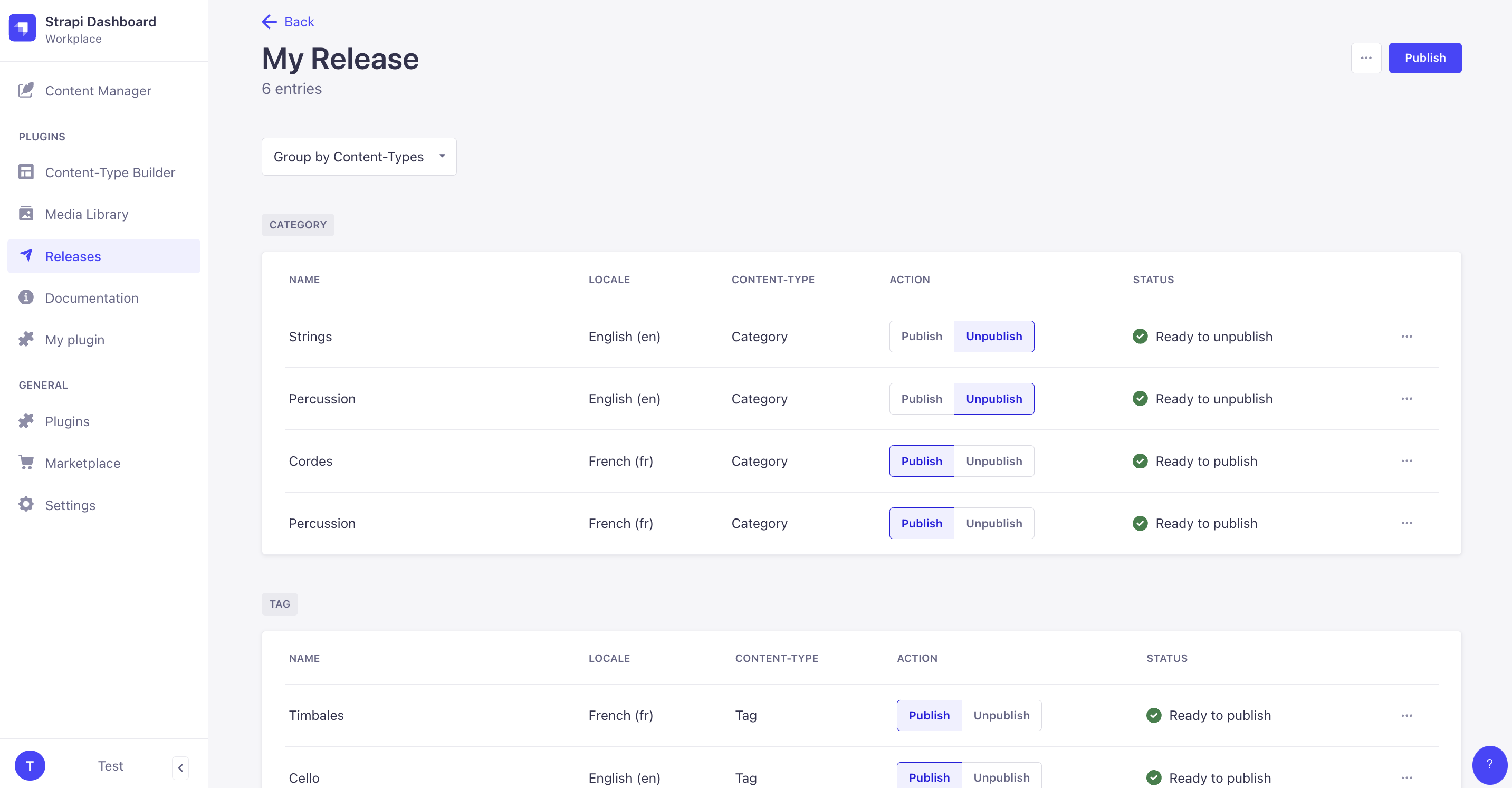
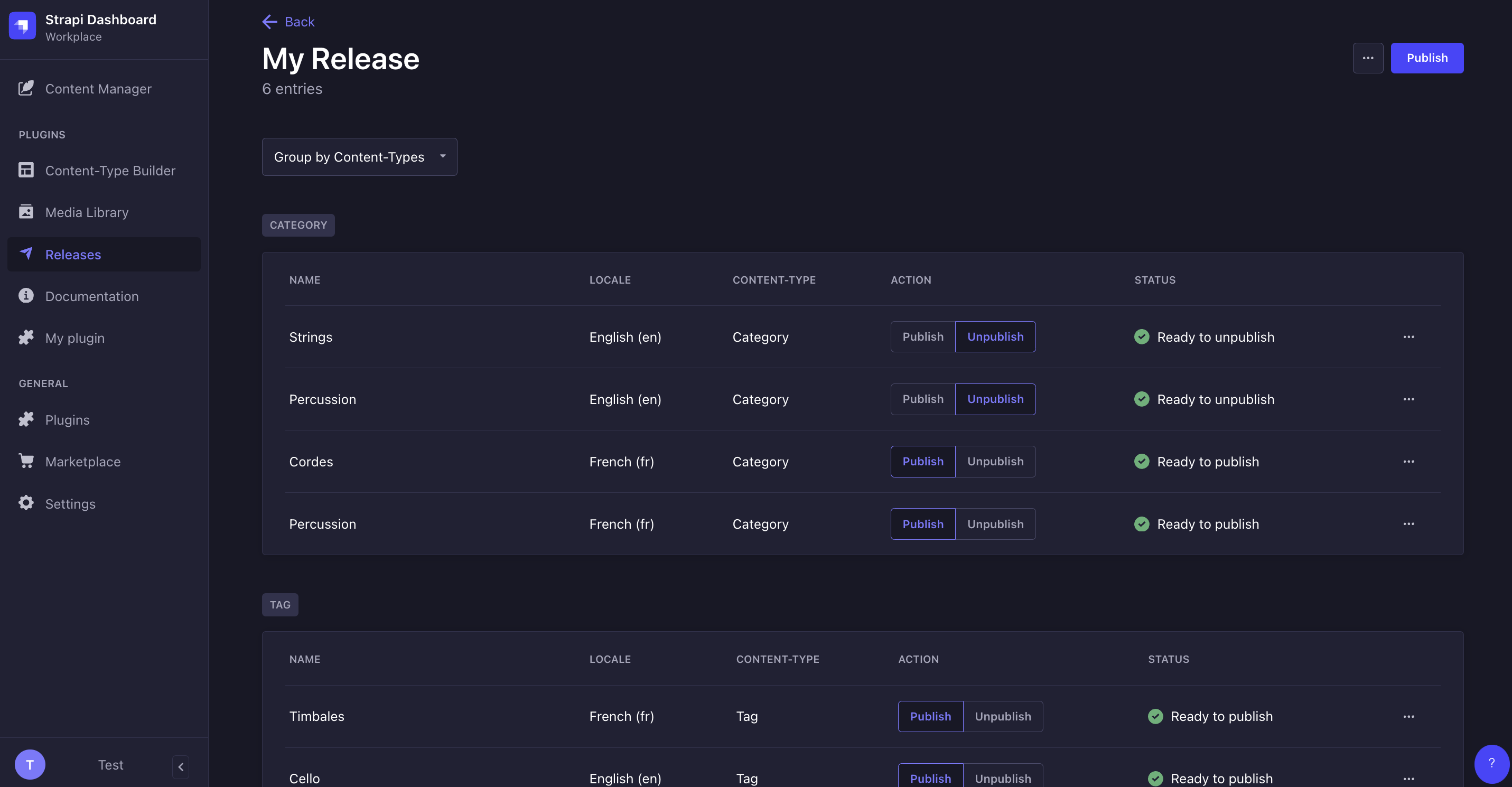
From a release page, you can:
- edit the name of the release, or delete the release,
- decide whether an entry will be published or unpublished with the release,
- and publish the release.
Editing a release
You can rename a release. To do so, while on a release page:
- Click on the
button in the top right corner of the admin panel.
- Select
Edit.
- In the modal, change the name of the release in the Name field.
- Click Continue to save the change.
Scheduling a release FutureAlpha
Scheduling a release is an experimental feature and currently requires enabling the proper contentReleasesScheduling future flag in your configuration file (see Developer Docs for details).
Releases can be published manually or scheduled to be automatically published at a given date and time.
You can schedule a release:
- when creating the release,
- or once the release is already created, by editing it.
To schedule an existing release, while on a release page:
- Click on the
button in the top right corner of the admin panel.
- Select
Edit.
- In the modal, check the Schedule release checkbox.
- Select a date, time, and timezone for the release to be published.
- Click Save.
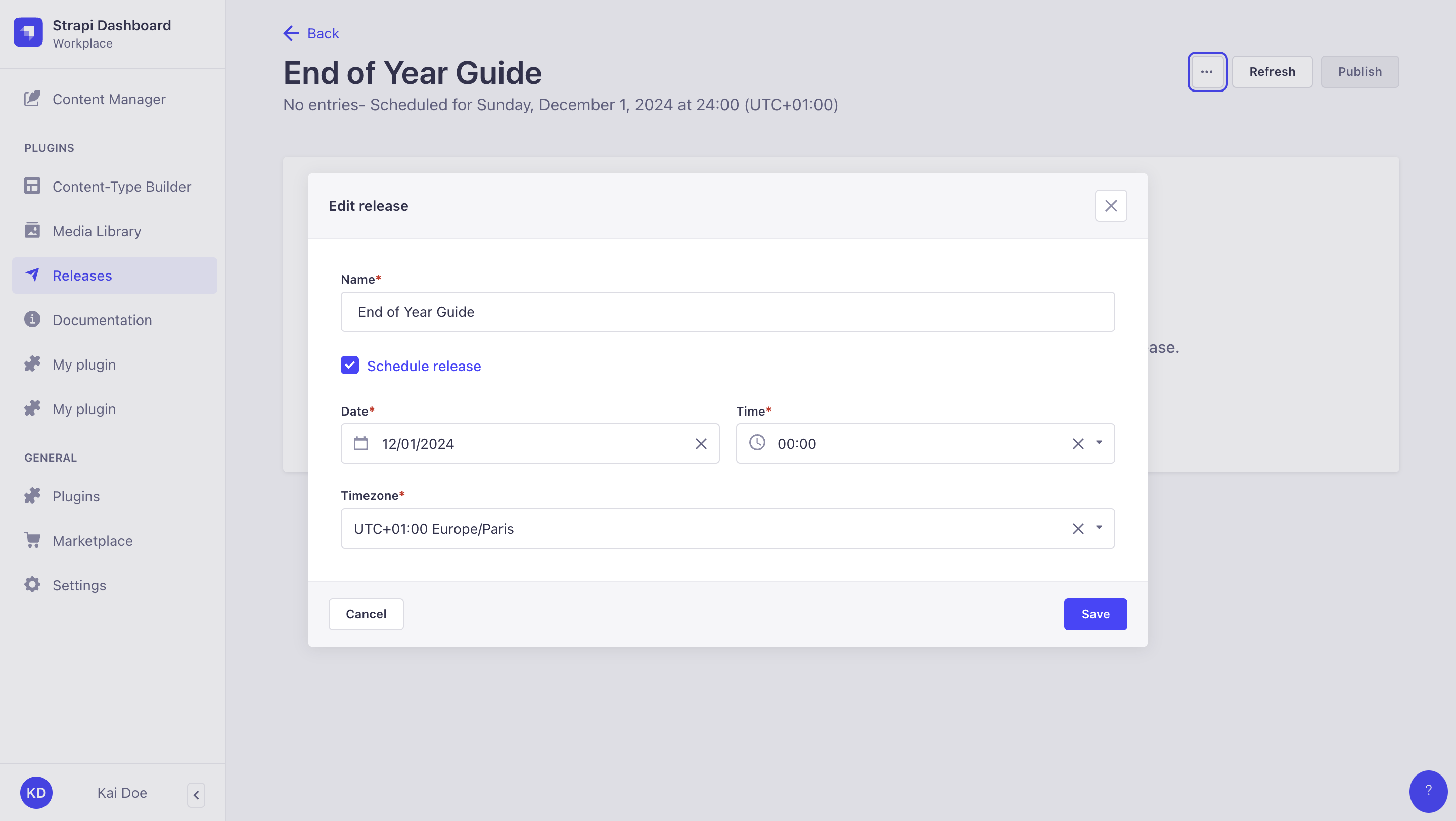
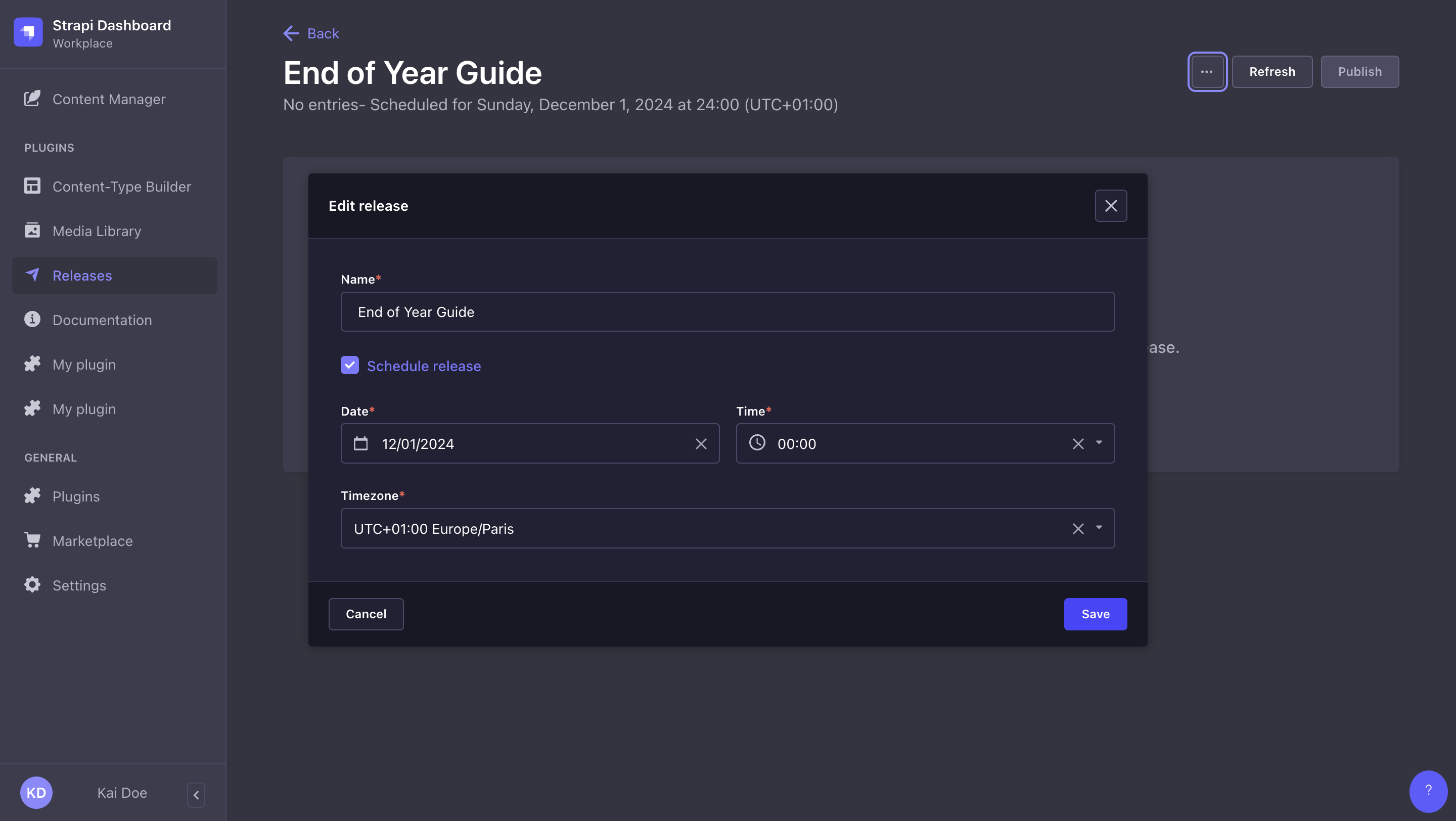
Choosing how entries are grouped
A release page can display entries either grouped by locale, content-type, or action (publish or unpublish). To change how entries are grouped, click the Group by … dropdown and select an option from the list.
Publishing or unpublishing entries
A release includes multiple entries. You can set the state of each entry with the Publish and Unpublish action buttons. When the release itself is “published” then the desired actions will be simultaneously performed on each entry.
Removing entries from a release
Entries can be removed from a release. To do so, click the at the end of the line of an entry and select the Remove from release button.
Publishing a release
Publishing a release means that all the actions (publish or unpublish) defined for each entry included in the release will be performed simultaneously. To publish a release, click the Publish button in the top right corner of the admin panel.
The Status column displays the status of each entry:
Already published: the entry is already published and publishing the release will not affect this entry
Ready to publish: the entry is ready to be published with the release
"[field name] is required", "[field name] is too short" or "[field name] is too long": the entry cannot be published because of the issue stated in the red warning message.
If some of your entries have a status, click the
and the Edit the entry button to fix the issues until all entries have the
status. Note that you will have to click on the Refresh button to update the release page as you fix the various entries issues.
Once a release is published, the release itself cannot be updated. You can not re-release that specific release with the same group of entries with some modifications; you must create another release.
Deleting a release
You can delete a release. Deleting a release will only delete the release itself, but not the content-type entries included in the release. To delete a release, while on the release page:
- Click on the
button in the top right corner of the admin panel.
- Select
Delete.
- In the confirmation dialog, click
Confirm.